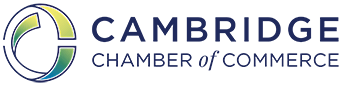An effortless way to get engaged with other Chamber members is by logging into the Member Information Center (MIC). The MIC is a member portal to keep your online directory listing updated, register for events, pay bills, communicate with other members, and post various kinds of content to members and the public. Here are 4 easy steps to getting started with the MIC.
1. Set up your login.
Individual employees of a Chamber member business can create their own login to the MIC. At the top right-hand side of www.cambridgechamber.org click on Member Login. Then click on “No login created? Sign up now”. This will bring you to a screen to verify your email address. Please use your company email address to login. You will receive a verification email shortly that will then prompt you to create your password. Once you are on your dashboard page of the MIC you can now fill out your profile.
*Please contact Cydney Conmy if you have any difficulty setting up a login.
2. Filling out your company profile.
Your company profile is the information that is shown in the online directory to the public and other members. We suggest updating this information every 6 months.
On the left-hand side menu labeled short cuts, click on Company Information. This will bring you to forms where you can fill in your businesses information. The more information on your profile the more likely a visitor of the directory is to use your business.
3. Filling out your personal profile.
On the left-hand side menu labeled short cuts click on Personal Information. You can choose how much of your personal information is available to other Chamber members and the public. This will bring you to forms that ask about your position, contact info for other Chamber members, and interests and groups that you are a part of within the Chamber.
4. Pay your dues online
Paying your membership dues has never been easier! Now you can pay online. Learn more by clicking here!
http://supportwiki.micronetonline.com/images/9/9e/How_to_pay_bills_online_MIC.pdf